How do I clear cache/cookies to fix errors?
Sometimes issues like pages not loading, buttons not working, or login problems can be caused by your browser’s cache and cookies. Clearing them usually fixes the problem.
 For Google Chrome
For Google Chrome
-
Open Chrome.
-
In the top-right corner, click the three dots menu.
-
Go to Settings > Privacy and Security > Clear browsing data.
-
Select Cached images and files and Cookies and other site data.
-
Choose All time for the time range.
-
Click Clear data.
-
Close and reopen Chrome, then log back in to Matador AI.
 For Mozilla Firefox
For Mozilla Firefox
-
Open Firefox.
-
Click the menu button (≡) in the top-right corner.
-
Select Settings > Privacy & Security.
-
Scroll down to Cookies and Site Data and click Clear Data.
-
Check Cookies and Site Data and Cached Web Content.
-
Click Clear.
-
Restart Firefox and try logging in again.
 For Microsoft Edge
For Microsoft Edge
-
Open Edge.
-
Click the three dots menu in the top-right corner.
-
Go to Settings > Privacy, Search, and Services.
-
Under Clear browsing data, click Choose what to clear.
-
Select Cookies and other site data and Cached images and files.
-
Set Time range to All time.
-
Click Clear now.
-
Restart Edge and log in to Matador AI.
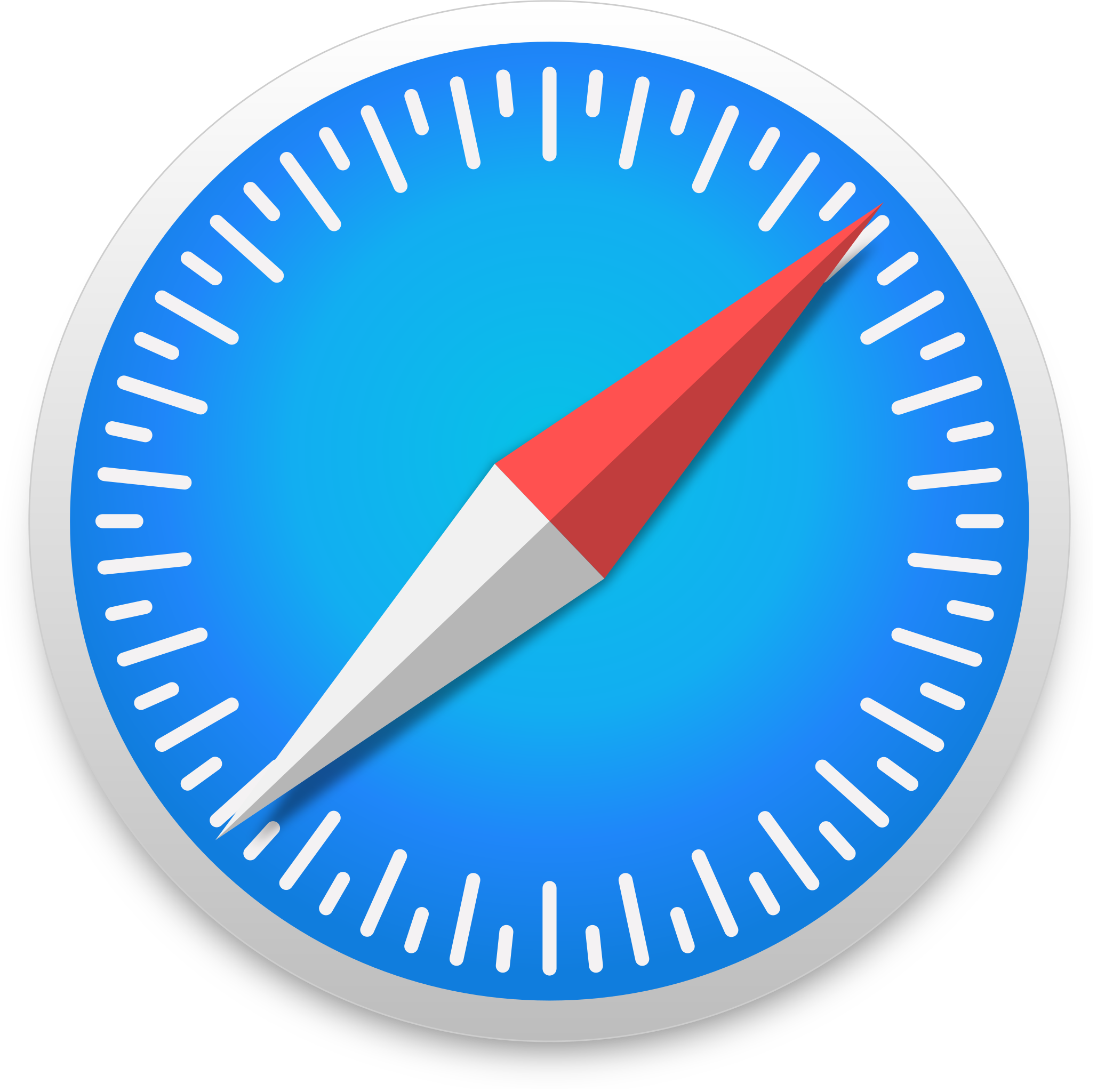 For Safari (Mac)
For Safari (Mac)
-
Open Safari.
-
In the top menu bar, click Safari > Preferences.
-
Go to the Privacy tab.
-
Click Manage Website Data.
-
Select Remove All or choose specific sites.
-
Click Remove Now.
-
Quit Safari and reopen it, then log back in to Matador AI.